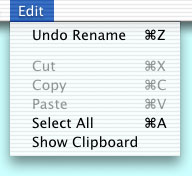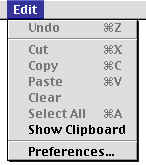Comparison: Mac OS X to Mac OS 9
Posted Friday April 6, 2001More than any previous upgrade to the operating system, Mac OS X is a big change. There are many new and improved features, several features that have been left out or will be added in the future, and many things that will take some time to get used to.
This chart attempts to list most changes and compare the feature differences of Mac OS X with the previous version, Mac OS 9.1. I have divided the changes into five categories: Core Operating System, User Interface, Operating System Features, Finder Features, and Miscellaneous Features. This is not a complete list of every feature in either operating system, and it probably is not an exhaustive list of the differences between the two. It is a list of differences I have noticed during my reading of "Inside Mac OS X - System Overview", literature on Apple's web site, and the manual that came with Mac OS X, as well as my experience installing and using Mac OS X on two Macintosh computers for a couple of weeks.
Operating System Features Apple Menu A menu that contains system level options like System Preferences, Sleep, Restart, Shutdown, etc. that can be accessed while in any application. It also contains menus of recently used applications and files. The Dock is a replacement for most of the customizable launching features that the Mac OS 9 Apple menu has.
A menu that can be customized by the user to allow quick access to disks, applications, files, and folders to categorize items. Some system-level options are available in the Finder's Special menu that can only be accessed while the Finder is the front-most application.
Application Menu Each application now has its own menu (listed by its name) that has options that affect the application like Quit, Hide, Preferences, etc. The Dock shows all running applications.
There is no option for showing the icon of the current application in the menu bar.
The menu at the top-right corner of the screen lists all running applications, and has options for hiding and showing applications. It also shows the icon for the current application. Commands that are specific to the application are dispersed throughout the File, Edit, and Application menus (and sometimes other menus).
Shared Application Services Applications can provide their services to other applications via the Services menu in the Application menu. For instance, you can select a text URL in TextEdit and choose "Open URL" from the Services menu. OmniWeb will then startup (if it is not already running), open a new window, and display the web page at the selected URL. This feature does not exist. Control Strip Mini configuration applications called Dock Extras (or "docklings") can be added to the Dock. Apple has shipped a battery monitor, monitor resolution and size switcher, and AirPort signal strength meter. Other developers are already shipping others including audio CD player, clock, and system and alert volume control. A floating palette providing quick access to mini configuration applications such as audio CD control, monitor resolution switching, sound volume, and remote access commands. Audio CD Burning Apple will ship an update to Mac OS X that includes this feature in April. The ability to write data and audio CDs. DVD Movie Playing Apple will ship an update to Mac OS X that includes this feature this spring. The ability to play DVD movies on the Mac. System Sounds This feature does not exist. Plays sound effects for menus, windows, controls, clicking, dragging, dropping, etc. Smoothed Fonts All text is smoothed (anti-aliased) everywhere in the system all the time. The option exists to smooth text everywhere in the system, and you can choose to only smooth text greater than a specific size. Talking Alerts This feature does not exist. The text displayed in an alert dialog is spoken by the computer. Voiceprint Password This feature does not exist. Log in to your computer using a spoken phrase instead of typing in a password. Shutdown Items This feature does not exist. Place any Finder object(s) in the Shutdown Items folder in the System Folder, and the object(s) will be launched before the computer shuts down. Folder Actions This feature does not exist. Automatically run an Apple Script when a folder is opened or closed, an item is added to or removed from an open folder, or a folder window is moved or resized. File Encryption This feature does not exist. Password protect and encrypt individual files to ensure the files' security. Menu Bar Clock Options These options do not exist. You can change the font and size and apply a color to the menu bar clock. Several options for playing system sounds or "clock chimes" exist as well. Customize Function Keys This feature does not exist. Assign an action to each function key on the keyboard. Customize Recent Items Recently used applications and documents are always displayed in the Apple menu, and recently used folders are displayed in the Go menu. There is no way to control how many of each will display and no way to turn off any of these features. Recently used servers are included in the Connect to Server window. Separately control how many (0-99) recently used documents, applications, and/or servers to display in the Apple menu. Recently used folders are accessible from open and save dialog boxes. Minimizing Windows Minimized windows shrink to a thumbnail in the Dock in a sweeping animation dubbed "the genie effect" (see it here). Thumbnails swoop back to their original size and place by clicking them in the Dock. Apple even included a slow-motion version of the effect when you hold down the shift key while minimizing a window. Minimized windows collapse in-place to display only their title bar. iTools Integration The iDisk from your iTools account is accessible from the Finder's Go menu, from an icon in the Finder toolbar, from open dialogs and save sheets, and from aliases saved on disk. The iDisk from your iTools account is accessible from the Chooser and from aliases saved on disk. Screen Savers Apple has included an extensible screen saver application with several nice screen savers. Screen saver modules from other developers like epicware and illumineX are already starting to show up on the web. This feature does not come with Mac OS 9. You could however, buy a separate screen saver program. Printing Many USB printers are automatically detected and selected by the system and are ready to print with no user interaction. Use Print Center to add network and other printers to the Printer List. Printing is controlled from a "sheet" that is attached to the printed document allowing access to other documents and applications. All printers are available in the sheet's Printer List. This provides a consistent user interface that can still be customized by printers and applications. Select the correct printer icon from the Chooser, and print from any application. The print dialog blocks access to other documents and applications, and the print dialog interface differs from printer to printer. Fonts The following TrueType, PostScript, and OpenType fonts ship with the system: American Typewriter, Arial, Baskerville, Big Caslon, Brush Script, Capitals, Apple Chancery, Charcoal, Chicago, Comic Sans, Copperplate, Courier, Didot, Futura, Gadget, Geneva, Georgia, Gill Sans, Helvetica, Herculanum, Hiragino Kaku Gothic, Hiragino Maru Gothic, Hiragino Mincho, Hoefler Text, Lucida Grande, Marker Felt, Monaco, MT Extra, New York, Optima, Osaka, Palatino, Papyrus, Sand, Skia, Symbol, Techno, Textile, Times, Trebuchet, Verdana, VT100, Webdings, Zapf Dingbats, and Zaphino. The operating system provides support for TrueType, Type 1 PostScript, OpenType, and legacy bitmap fonts.
The system recognizes and makes available fonts stored in different parts of the file system or on a network volume.
The following TrueType fonts ship with the system: Apple Chancery, Capitals, Charcoal, Chicago, Courier, Gadget, Geneva, Helvetica, Hoefler Text, Monaco, New York, Palatino, Sand, Skia, Symbol, Techno, Textile, and Times. The operating system provides support for TrueType fonts. Support for PostScript fonts requires additional software like Adobe Type Manager.
Multiple Language Support A single installation of Mac OS X has the ability to run programs localized for different languages, display text in multiple languages, and allow you to choose your preferred language order. For instance, most of your programs may display text in Spanish if that is your primary language, but you may have some programs that were not written to display text in Spanish. Those programs would display text in your next preferred language assuming they were written to support that language. A single installation of Mac OS 9 has the ability to run programs localized for a single language, and display text in one language (some fonts support some characters from multiple languages). You must buy and install a separate copy of the operating system localized for a different language in order to use applications written for that language and support that language's character set better. Unicode The operating system has full support for Unicode to provide a consistent character set across every language and computer platform. The operating system has some support for Unicode so that applications can preserve and display Unicode characters. Multihoming Multiple network addresses and interfaces can be used simultaneously. For instance, a computer can access an AirPort network for internet access, while accessing a wired ethernet network for printing at the same time. This feature does not exist. Networked Multiple Users Log in from any computer on a network and access all of your software and preferences. This feature does not exist. FTP Access Allow other people to access to your hard disk(s) from any other computer on the internet using FTP. Support for FTP access requires additional FTP server software. Web Sharing A single button interface to Apache, one of the most powerful web servers, is used to serve web pages to the internet or local network. A simple proprietary personal web server is used to serve web pages to the internet or local network. UNIX Command Line The full UNIX command set is available from the terminal application, providing access to UNIX applications running in a POSIX-compliant BSD environment. This feature does not exist. Remote Login Telnet to your Macintosh from a remote machine and issue UNIX commands. This feature does not exist. The portable document format (PDF) is a native file type. All applications (except Classic) can preview and save their files as PDFs. Support for PDF requires additional software like Adobe Acrobat. WebDAV Web-based Distributed Authoring and Versioning allows collaborative editing and managing of files on remote web servers from within any application. This feature does not exist. File Names Names of files, folders, and disks can be up to 255 characters in length. The Finder will allow you to type more than 255 characters, but will produce an alert message upon finalization of the name change, telling you to shorten the name. Names that are too wide to view in the Finder or a list are truncated in the middle.
Names of files and folders can be up to 31 characters in length, and disk names can be up to 27 characters in length. The Finder will produce a beep if you type more characters than are allowed. Names that are too wide to view in the Finder or a list are truncated at the end.
Screen Capture Apple's Grab application provides menu choices for capturing a selected area, window, the entire screen, or the entire screen ten seconds after clicking a button. Once the image is captured, it is displayed in a window which can be saved to disk as a TIFF file or copied to the clipboard. The Grab application provides screen capture capabilities to other Mac OS X applications via the Shared Application Services menu. Several keyboard commands are available to capture a selected area, window, or the entire screen:
- Command-Shift-3: Captures the entire screen to a PICT file
- Command-Control-Shift-3: Captures the entire screen to the Clipboard
- Command-Shift-4: Captures a selected area to a PICT file
- Command-Control-Shift-4: Captures a selected area to the Clipboard
- Command-Shift-Caps Lock-4: Captures the clicked window to a PICT file
- Command-Control-Shift-Caps Lock-4: Captures the clicked window to the Clipboard
Miscellaneous Features Scheduled Sherlock Indexing This feature does not exist. Sherlock can automatically index any volumes on a timed schedule while you are away from the computer. Dock A floating bar at the bottom of the screen that can be customized by the user to allow quick access to disks, folders, applications, files, and open windows. Add items to the Dock by dragging and dropping them onto it. Drag them out with a puff of smoke to remove them.
You can hide the Dock so that it only shows up when you move the mouse to the bottom of the screen. If the icons in the Dock are too small, turn on magnification and they grow to a larger size when the mouse is over them.
Click and hold (or control click or right-click) on icons in the Dock to access a menu of commands for that item. For instance, folders display hierarchical menus of their contents, applications provide quick access to all of their windows, and Dock Extras allow quick configuration of system preferences.
See the Dock in action here.
The Dock's location can be customized with the help of utilities like Docking Maneuvers or Plus for X.
Some of the Dock's features are approximated by the Apple menu, Control Strip, Application menu, and pop-up windows. Time to Wake from Sleep Approximately 1 second from the time the space bar is pressed to the time the Finder is useable. Approximately 17 seconds from the time the space bar is pressed to the time the Finder is useable. Digital camera support Use Apple's Image Capture application to manually or automatically transfer images from USB digital cameras to a folder on the hard disk. One of a number of pre-loaded automatic tasks can be performed on the images once they are transferred, or you can create you own automatic tasks with Apple Script. Software from camera manufacturers allows access to photos from digital cameras Connect to server Selecting "Connect to Server" from the Go menu displays a window that allows browsing of network servers. Selecting "Chooser" or "Network Browser" from the Apple menu launches applications that allow browsing of network servers. Application switching Pressing command-tab quickly cycles through the icons in the Dock of the running applications by selecting their icons. Releasing the command key brings the application that is selected to the front. Pressing command-tab cycles through running applications by bringing them to the front. ©2001-2025. Sudden Technology and the Sudden Technology logo are trademarks of Sudden Technology.